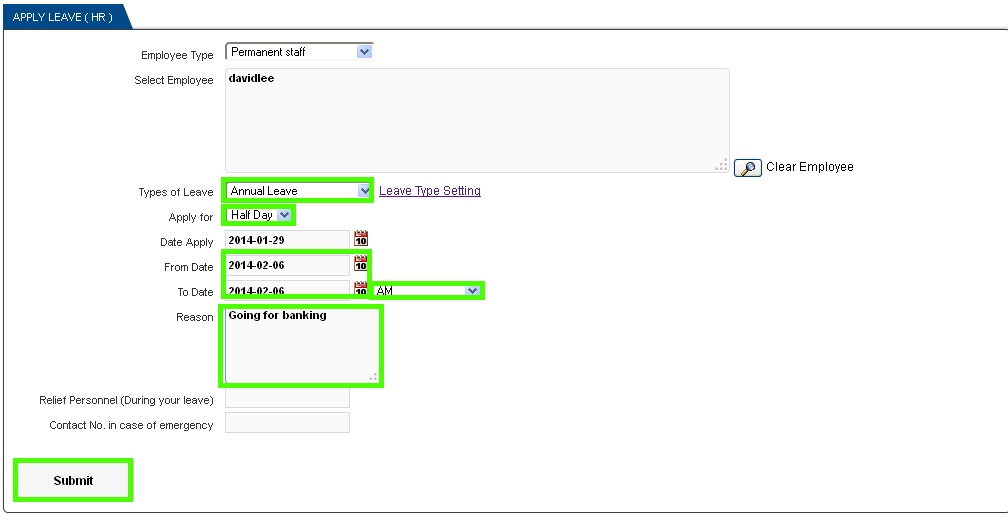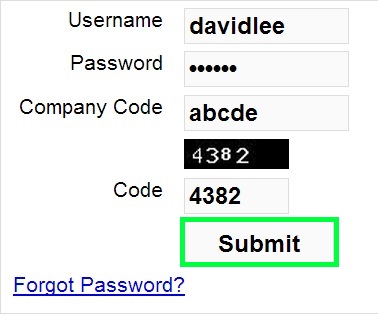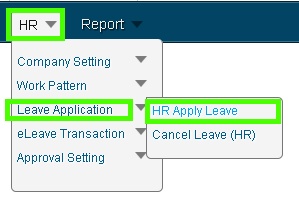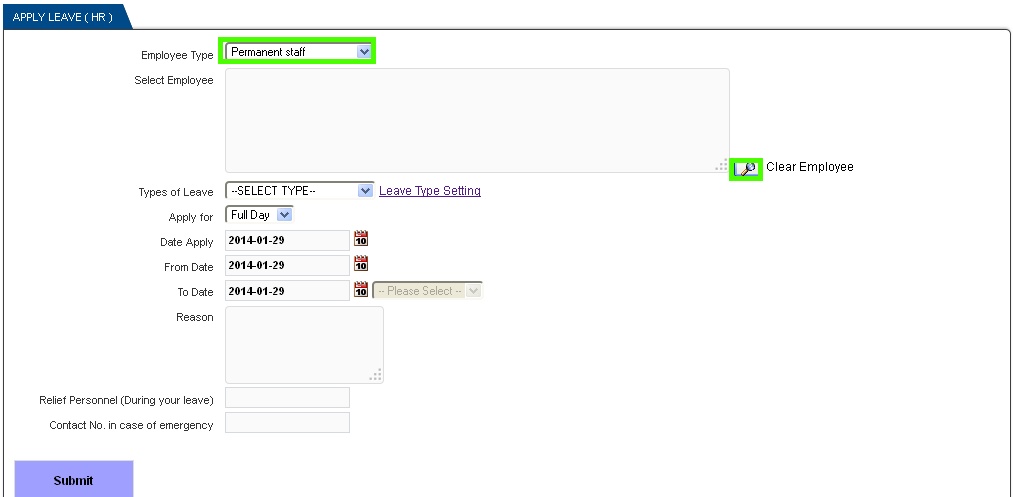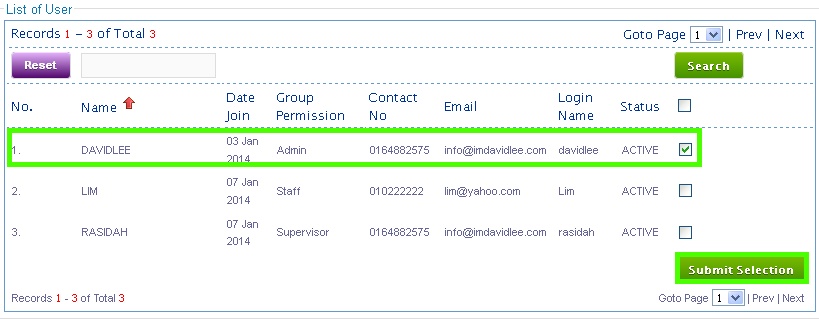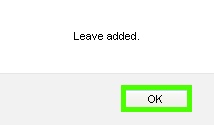Subscribing to BMO e-Leave allows your HR Administrators to apply half day leave for employee through the online leave management system.
This guide explains how employees can apply a full day leave using BMO Online Leave Management System.
1. Go to BMO home page and click “Login”.
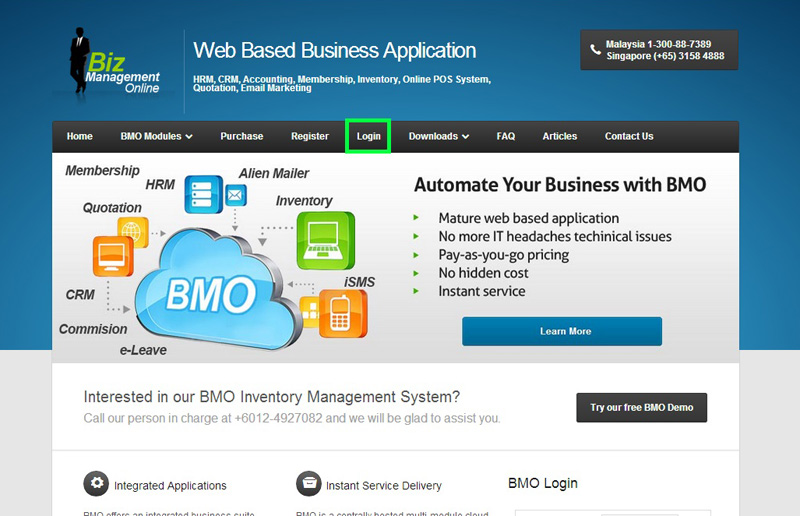
2. Login to your employee BMO account.
3. After login to POS Market Online, move your mouse over “HR-> Leave Application” and then click on the “HR Apply Leave” submenu button.
4. Then, select the employee type. In this case, permanent staff is chosen. Once it is selected, click on the search icon to retrieve data.
5. Assume that the employee named “DavidLee” is chosen, tick on the checkbox then click on the “Submit Selection” button.
6. Next, select the type of leave to apply and select Apply for “Half Day”. Then, select the From Date and To Date by clicking on the calendar icons. Type in the reason in the text field and proceed. Once done, click on the “Submit” button.
7. A notification box which notifies you that the leave has been added. Click “OK” to end the process.