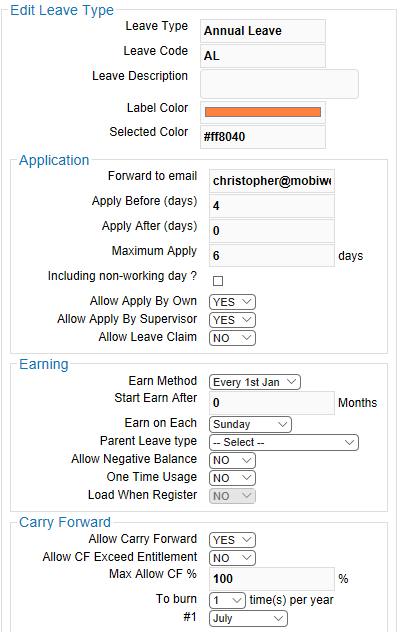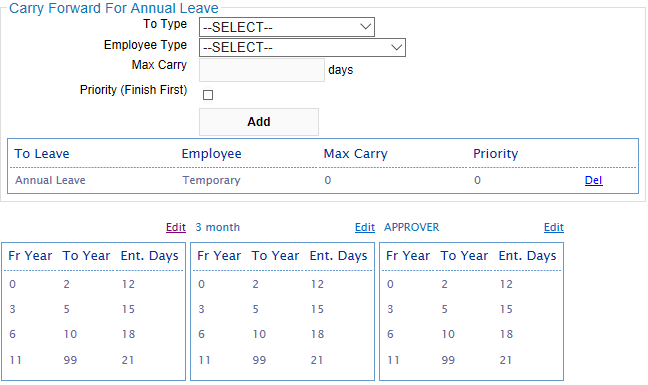Multiple Settings for Leave Policy
Your company’s leave policy is unique and tailored to suit your business need requirements. Our BizCloud e-Leave HRM system software was designed with this in mind, so we could be dynamic to adapt to most of the requirements that various businesses use to manage their leave management.
The table below gives you an idea of how to set up each of the leave types that you are currently using and also able to allow you to create unlimited leave types that your company may use in the future.
| Name | Description |
|---|---|
| Leave Type | Name of Leave type e.g.: Annual Leave |
| Leave Code | A shortcut name of the leave type |
| Leave Description | Detail Description of this leave type |
| Label Color | Select Label Color by clicking on the color bar |
| Selected Color | Hex color code of the selected color |
| Application | |
| Forward to Email | The email address that would receive a copy of the email received by the leave applicant when the leave has been approved or rejected |
| Apply Before (days) | Leave Application to observe notice period in the number of “working days” |
| Apply After (days) | Leave Application “within” the number of “working days” |
| Maximum Apply | The number of leave days allowed in one leave application |
| Including non-working days? | Does this leave include non-working days in calculating the number of days taken, if yes, checked the checkbox, if no, leave the checkbox unchecked |
| Allow Apply By Own | Yes: the employee can apply this leave type No: the employee is NOT able to apply this leave type |
| Allow Apply By Supervisor | Yes: the Supervisor can apply this leave type No: the Supervisor is NOT able to apply this leave type |
| Allow Leave Claim | Yes: the employee can apply this leave type No: the employee is NOT able to apply this leave type |
| Earning | |
| Earn Method | Select: There are no earning type selected Every 1st Jan: Leave earned full on every 1st of Jan Monthly: Leave earned on a monthly basis Weekly: Leave earned on a weekly basis Never Earned: Leave are never earned |
| Start Earn After | The leave will earn after several months |
| Earn on Each | For weekly earned leave to earned on which day of the week |
| Parent Leave Type | Does this leave type have a Parent Leave type, select the Leave Type e.g.: Leave deduction in this leave type reflects and affect the balance of the parent leaves |
| Allow Negative Balance | Yes: Employees are allowed to apply for leave, even if there is no available balance. No: Employees are NOT allowed to apply leave if there is no available balance. |
| Start Earn After | If the above setting is Monthly, how many months after joining. |
| Parent Leave Type | Does this leave type have a Parent Leave type, select the Leave Type e.g.: Leave deduction in this leave type reflects and affect the balance of the parent leaves |
| Allow Negative Balance | Yes: this leave type can have a negative balance No: this leave type will NOT have any negative balance |
| One Time Usage | Yes: this leave type can only be applied once No: this leave type will allow you to apply many times |
| Load When Register | Yes: this leave type will load the leave entitlement once the employee is created No: this leave type will NOT be loaded when the employee is created |
| Carry Forward | |
| Allow Carry Forward | Yes: this leave type will allow carry forward to next year No: this leave type will burn all leave balances |
| Allow CF Exceed Entitlement | Yes: this leave type will carry forward all leave balances No: this leave type will burn all leave balance exceeding your entitlement of next year only allow your next year entitlement to be carried forward |
| Max Allow CF% | Carry Forward leave based on the percentage of your entitlement |
| To burn | This leave type can burn all leave balance based on how many times per year |
| #1 | If set to burn once, select the month. E.g. if select March, all leave balance will be burnt on 1st of March |
| Criteria | |
| Display On Web | Yes: this leave type will show on the leave calendar No: this leave type will NOT show on the leave calendar |
| Display On App | Yes: this leave type is selectable when applying using our “BizCloud” mobile app No: this leave type is NOT selectable when applying using our “BizCloud” mobile app |
| Need Attachment | Yes: Attachment is Compulsory before the leave application can be submitted No: Attachment is NOT Compulsory before the leave application can be submitted |
| Need Relief Personnel | Yes: Relief Personnel is Compulsory before the leave application can be submitted No: Relief Personnel is NOT Compulsory before the leave application can be submitted |
| Need Emergency Contact | Yes: Emergency Contact is Compulsory before the leave application can be submitted No: Emergency Contact is NOT Compulsory before the leave application can be submitted |
| Legislation | |
| EPF | Yes: EPF contribution will be affected No: EPF contribution will NOT be affected |
| SOCSO | Yes: SOCSO contribution will be affected No: SOCSO contribution will NOT be affected |
| PCB | Yes: PCB contribution will be affected No: PCB contribution will NOT be affected |
| EIS | Yes: EIS/SIP contribution will be affected No: EIS/SIP contribution will NOT be affected |
| Carry Forward For | Carry Forward leave can be forwarded to a different leave type if required because of certain criteria especially burn function |
| To Type | Carry Forward Leave to another leave type. Select leave type from the list |
| Employee Type | Select which employee type is affected |
| Max Carry | What is the Maximum number of days to Carry Forward |
| Priority (Finish First) | Is this a priority to finish first, if yes, check the box, if no, don’t check the box |